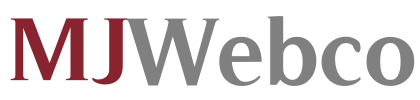Password Protected Directories
See how to set up a protected and user-only area in your website with password-protected directories.
If you'd like to keep some content concealed from the public eye, you'll be able to switch on password protection for a specific folder - either the main Internet site folder or any other one below it. Whenever this feature is turned on, a pop-up shall appear every time somebody tries to open the folder in question or clicks on a direct link which goes a few levels deeper, so login information shall be needed for www.domain.com/folder/image.jpg if you have protected only the domain.com folder. In case the details aren't valid, a “403 Forbidden” message will appear and there's no way to get around this restriction, so you can be sure that no one will be able to access the secured content. The feature can be useful in a number of situations - if only some individuals must be able to see certain files, if you work on an Internet site and you don't want people to see it before it's completed, and so on.
-
Password Protected Directories in Shared Web Hosting
Setting up a password-protected area shall take merely a few mouse clicks and a few seconds if you host your Internet sites in a
shared web hosting account with us. You will not have to do anything complicated - you will have to pick a domain/subdomain, to choose which folder under it must be protected, and then to input the login name and password which will be used to access that folder. When a number of individuals require their own login details, there won't be a problem to create numerous different usernames with access to the same exact folder. All protected folders shall appear with a padlock icon inside the File Manager section, so you shall always know where this option is active. If you would like to turn off the security feature for any folder, you can deactivate it from the same section of the CP in which you have enabled it.
-
Password Protected Directories in Semi-dedicated Hosting
It will require several clicks to turn on the password protection feature for any folder you have, if you use one of our
Linux semi-dedicated packages. We have an extremely helpful tool, that has a user-friendly point-and-click interface and which can be used by individuals with no experience. It is part of the Hepsia CP, which you'll get to manage your new account as soon as you log in and visit the Password Protection section, you will be able to choose the domain or subdomain which needs to be protected and then the specific folder - either the main folder or any subfolder under it. You will also see two boxes where you will have to input the login name and the password that will be necessary to access the folder in question and you will be ready. By following exactly the same steps, you can set up a number of login credentials for the same folder to give several people their own username/password. All protected folders will have a small padlock sign in the File Manager section.