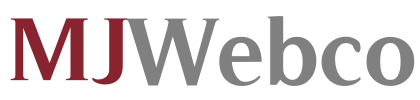With the Mailbox Manager, provided inside the Hepsia Hosting Control Panel you will be able to quickly and efficiently control all of your current email accounts, irrespective of how many web sites you’ve got. It’s easy to sort email accounts, start anti–spam, set up e–mail forwarding with a click of your computer mouse and make filters for use on your email accounts. On account of the auto–configure scripts, you will be able to immediately configure your mail client to operate with just about any e–mail address you have. And the latter is only a small part of what the Mailbox Manager can help you with.
Anti–Spam
Created to hold spam far from you
No one wants unsolicited mail within his mailbox. That’s why, we’ve created a custom anti–spam solution driven by well set up formulas that sort inbound electronic mail and maintain the trash away.
You can pick between several amounts of safety, based on exactly what trash messages you have. Also, you can actually designate a distinct level of spam protection for other mail accounts. Finally, you can pick what occurs to e–mails marked as spam – to be removed or sent to a specialized mailbox.
Email Forwarding
Reroute messages from a single email address to a new one
We have managed to make it simple if you want to forward email messages from a mailbox to a different one in your Linux shared web hosting packages account. All you need to do is select the e–mail account that you would like to forward and afterwards fill in the destination mailbox where you would like all the messages to be delivered to.
Also you can allow a copy of every forwarded message to be kept within the mailbox you currently have forwarded.
Email Filters
Arrange your e–mail accounts without any difficulty
If you receive a large number of emails every single day, it is recommended to have them structured. For this reason MJ Webco offers server–side electronic mail filters that come into action well before you look at the mailbox for newly–arrived e–mail messages. So, when you set up your unique spam filters, you will not find spam within your mailbox!
Setting up brand new email filters is really effortless. You’ll have to define what the filter needs to seek out, the location where the filter actively seeks it (subject, body, etc.) as well as what happens to the filtered e–mail messages.
Email Protection
Email defense using DomainKeys and SPF records
We have bundled a set of software instruments within your Hosting Control Panel that are going to safeguard your email address from getting used for spam purposes without your knowledge. We have DomainKeys working for virtually all mailboxes by default. This particular service measures up the sender’s domain name to the email message to make sure that the sent message comes from that address.
We’ve furthermore enabled SPF protection – a solution, that defends all of the mail accounts from spammers that use your email address to send spam messages on presumably your account.
Email Auto–Configure Option
Create an e–mail address on your computer with a click of the mouse
In case you log into e–mail account on your notebook computer or desktop machine, you probably use an e–mail client. To save you the hassle of needing to manually include every new e–mail address in your mail client, we’ve included smart ’auto–configure’ files. Just get hold of the file and open it with the mail app – this will quickly set a mailbox within your preferred desktop client.
We now have auto–configure files for: Mozilla Thunderbird, Mac Mail, Outlook and also Outlook Express.
Webmail
Offered on any device, everywhere
If you don’t have the option to access a mail client, you can quickly access your email via the e–mail client – Roundcube. There’s just one website address you should remember, and you can now visit it using any kind of web–connected system anywhere in the world!
You might also directly sign in through your Hosting Control Panel, without having to enter any kind of e–mail logon details.