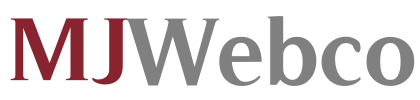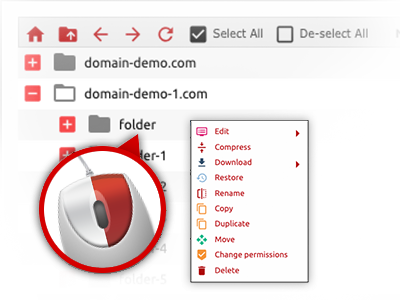Using the MJ Webco Hosting Control Panel, you’ll get access to our feature–rich File Manager. It will allow you to quickly control your web pages with no need to make use of an FTP tool. You can add files over a risk–free connection by pulling them into the web browser. Additionally, you could rapidly archive and unarchive files and folders, set up password–protected areas, adjust file permissions and so much more. Go through the characteristics contained in our File Manager.
Drag ’n’ drop file upload options
Transfer files to your web pages easily
The File Manager in your Hosting Control Panel offers a rapid, drag’n’drop function that will help you transfer files between your PC and your website hosting account without having to apply an FTP (File Transfer Protocol) client. You can easily pull files from your personal computer and drop them in your Hosting Control Panel with a mouse–click using a safe SSL connection.
The drag’n’drop functionality is incorporated into the Hosting Control Panel, which means you will not need to mount any third party software to employ it. It also works well on all leading Operating Systems, so all you need to do to employ it is sign in to your File Manager.
Right–click context menus
Manage all files with a click
The vast majority of File Managers include all of the activities that you can perform on a file or folder on the top of the webpage. We think this is just not user–friendly enough. Thanks to the File Manager, you can get all file control options whenever you right–click a file or folder. This option is likewise valid for a group of files/folders.
You can rename, copy, move, download, edit, preview, archive, unarchive and delete just about any file or directory you decide using a click of the mouse.
Archive/Unarchive files
Make use of enormous files effortlessly
Because of the built–in archive/unarchive solution, the File Manager lets you manage big files and never have to use FTP. You’ll be able to reduce the size of a directory to a compact size by clicking on the Compress button or gain access to the items in an archived folder using the Extract button. When compressing a folder as well as a number of files, you can also decide on the archive extension (.ZIP, .RAR or .TAR.GZ) as well as the name of one’s archive file.
Integrated file editors
Absolutely no third party applications are necessary
We have included a group of file editors inside the Hosting Control Panel so you can make quick and simple adjusts in your files and never having to employ any third–party apps. Inside the File Manager there is also a WYSIWYG editor that will help you monitor all the current changes which you come up with in real time, a code editor that has syntax emphasizing for one’s .JS or .PHP files, together with a plain text editor for more competent customers. All the changes that you make and keep are going to be reflected right away on the web.
You can access the file editors using the buttons at the top of the file table and / or by right–clicking a given file/folder.
A logical folder structure
All of your files arranged in a convenient manner
The File Manager shows all of the files and directories in a simple to comprehend alphabetical order. The whole set of files related to the different hosts are structured into distinct directories which are referred to as after their respective domains, allowing you to incredibly easy identify them. This is actually useful when you are controlling a multitude of sites simultaneously. There is no probability to stray or to feel really confused amongst the variety of files and folders in your website hosting account.
To reach the files within a given host, simply pick it from the drop–down options menu at the top of the file table. Alternatively, it’s possible to double–click on its directory and you’ll be promptly taken up to a table listing its files exclusively.
A user–friendly interface
A File Manager made especially for people
The vast majority of online File Managers are sluggish and very difficult to employ. They give constrained possibilities and typically are not really user–friendly. We strive to improve that through the MJ Webco File Manager. It’s made to be user–friendly and to seem like an item you know – the File Manager on your PC.
All of its capabilities, the drag & drop file upload solutions, the right–click context menus, the built–in file editors, etcetera are available for one purpose – to make managing your website(s) easier.
Work with multiple files
Adjust a lot of files concurrently
MJ Webco’s File Manager can save you a lot of time when you use different files. You’ll be able to choose multiple files at any given time and use a preferred activity to them like you do with your computer. To choose arbitrary files at once, simply keep pressed the Control key, and to choose a list of adjacent files, use the Shift key. It’s that easy.
Once you’ve picked the files, you’ll be able to instantly transfer them to an additional location when using the drag & drop option. By means of the right–click context menu along with the buttons on top of the file table, you’ll be able to apply a variety of other activities – you can copy, rename, delete, download and edit your files, change file permissions, etcetera.
Quick & simple password protection options
The simplest way to take care of your details
If you want to password–protect a folder within your site, you will need to make an .htaccess file by hand. Having said that, this could be time–demanding and complicated if you’re not well–trained in hosting. Using our File Manager, you may create a password–secured folder and conceal all of its items from the public eye with simply several clicks.
All you need to do is right–click a folder, choose Password Protection and after that pick the Add option. Then simply identify a username and also a pass word. No more configuration is necessary and there’s no reason to deal with an .htaccess file. Our system will manage every thing for you.