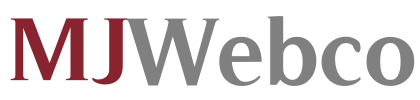FTP Manager
Find what an FTP Manager is and why it’s beneficial to have one when developing a website.
Connecting to your web connect via FTP will be quick and easy. You will be able to upload and download files/folders with just a few clicks of the mouse. Besides administering the whole content, you can also offer other persons access to a particular section of your account without offering them access to your Control Panel where they can see personal e-mails or other details they are not supposed to. You can do this by setting up a different FTP account that they can make use of to connect only to one directory in the web hosting account. Such an option is extremely useful if you use several web developers or in case you use an app like Dreamweaver or FrontPage to manage a number of websites at once, as you can set up a different FTP account for each site or each person. In this case, it is vital to be able to administer your FTP accounts without efforts.
-
FTP Manager in Shared Web Hosting
When you you open a
shared web hosting account with us, you will gain access to the pretty powerful FTP Manager tool, that is a part of our in-house built Hepsia website hosting Control Panel. The tool comes with several different options, aside from the possibility to create or delete FTP accounts. You’ll be able to check the access path associated with each account and by clicking it, you can change it so that the account will access another directory. Auto-config files are available for download too, so you won’t need to set up anything manually – you can simply download the particular file for Core FTP, FileZilla or CyberDuck and install it on your personal computer. To make the management easier, the FTP Manager will permit you to view all the accounts that you’ve created in alphabetical order, on the basis of either the access path or the username.
-
FTP Manager in Semi-dedicated Hosting
When you open a
semi-dedicated server account with us, you’ll be able to make use of different options that are available in the FTP Manager section of our cutting-edge Hepsia hosting Control Panel. You can set up a brand-new FTP account and specify what folder it will access with only a few clicks of the mouse through an easy-to-work-with interface. A list of all the accounts that you’ve set up will be available in the very same section too and, for the sake of convenience, you can sort them by access path or username in ascending or descending order, so you’ll be able to easily find the FTP account that you need. Changing the access path for an active account is as simple as clicking on it and selecting the new path, while removing an account or changing its password requires a single click of the mouse as well. Using the FTP Manager, you can also make use of config files for famous desktop FTP client apps like CyberDuck and FileZilla.