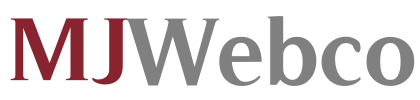Error Log Viewer
Error Log Viewer - how exactly does it function, what types of errors are logged in it and how to employ it to troubleshoot your site.
An error log is an accumulation of information that contains all the errors and warnings experienced by the guests on your websites. Several examples of what you may find in such a log are: broken links which lead to non-existing files, pages which were not processed the right way by the web server, which resulted in an error/warning message for the website visitor, and attempts from unauthorized IP addresses to get to the Internet site or its administration area. Every entry in the error log provides the exact date and time the event took place, the visitor’s IP address, the exact directory path in the hosting account to the site or file which had an issue and the root cause for the error to appear in the first place. Reviewing an error log will enable you to identify and resolve problems on your website, which could boost the efficiency of the website and the users’ experience.
-
Error Log Viewer in Shared Web Hosting
You can activate the generation of error logs with ease if you get a
shared web hosting package from us. A whole section in the Hepsia CP, offered with the accounts, is devoted to the logs and activating this feature takes literally a click. As soon as you go to this section, you'll see all the hosts that you have inside the account, including your
domain names and subdomains, including the ones that you may have created to test a site before it goes live. You simply have to click on the On button for the ones that you want to be closely watched by our system and it shall commence generating error logs at once. To deactivate the function, you shall just have to click the same button once again. Each error log may be downloaded and saved to your computer system whenever you want, even if you have turned off the function.
-
Error Log Viewer in Semi-dedicated Hosting
The error log generation is a function that may be switched on with just a mouse click with each of the
semi-dedicated server packages that we provide. You can do this using the Access/Error Logs section of the custom Hepsia hosting Control Panel, which we will give you to manage your account. After you go there, you shall see each and every domain name and subdomain that you have hosted/created inside the account listed in alphabetical order. Switching on the error logs could be performed one at a time for every one of them by pressing the On button, that is located on the right-hand side. By simply clicking the Off button, you can disable the log generation if, for example, you have sorted out the problems on the website or you have migrated it elsewhere. Also you can download any of the logs with only a click and if you have the needed software on your PC, you can process them and get easy-to-read graphs and charts that will allow you to spot the most common problems on the website.